Google Tag Manager - Bypass AdBlock Plus
I managed to find a way to bypass AdBlock Plus so that Google Tag Manager loads on my IIS 10 Website, i use Google Tag Manager to manage the cookies, and display the cookie bar on several websites.
If you would like to find out how to use Google Tag Manager in this way, please read my EU Cookie Consent With Google Tag Manager post.
Install URL Rewrite
The first step is to install the add-on module for URL Rewrite. With Windows Server 2019, you can use the Microsoft Web Platform Installer (WebPI) to download and install the URL Rewrite Module. Just search for 'URL Rewrite' in the search options and click 'Add'. You can also download the extension from IIS.net - http://www.iis.net/downloads/microsoft/url-rewrite.
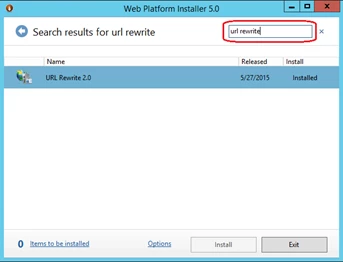
Once the module is installed in IIS, you will see a new Icon in the IIS Administration Console, called URL Rewrite. This icon is present at the level or each site and web-application you have in the server, and will allow you to configure re-write rules that will apply from that level downwards.
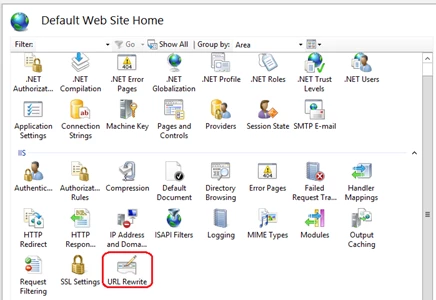
Configure HTTP Headers
We now need to allow the processing of compressed files, we do that by removal and reinstatement of the HTTP header. To do this, we will first need to create two HTTP Variables in URL Rewrite. After selecting the URL Rewrite Icon and double clicking it in the IIS Manager Console, you will have a 'View Server Variables' action button on the right hand side pane. Click this button to be able to add new server variables.
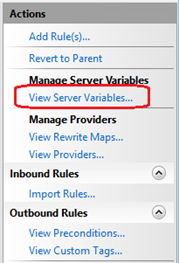
Click the 'Add' button on the right hand side pane to add a new server variable. We will need to add two variables named HTTP_ACCEPT_ENCODING and HTTP_X_ORIGINAL_ACCEPT_ENCODING as shown here:
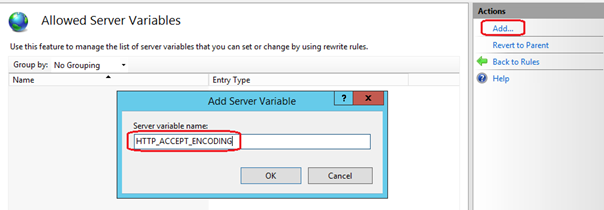
Configure Web.Config
Next we need to add the following lines to the Web.Config, being sure to replace YOURDOMAIN.COM.
<rewrite>
<outboundRules>
<rule name="ReverseProxyOutboundRule1" preCondition="ResponseIsHtml1">
<match filterByTags="Frame, Script" pattern="^http(s)?://www.googletagmanager.com/(.*)" />
<action type="Rewrite" value="http://YOURDOMAIN.COM/{R:2}" />
</rule>
<rule name="RestoreAcceptEncoding" preCondition="NeedsRestoringAcceptEncoding">
<match serverVariable="HTTP_ACCEPT_ENCODING" pattern="(.+)" />
<action type="Rewrite" value="{HTTP_X_ORIGINAL_ACCEPT_ENCODING}" />
</rule>
<preConditions>
<preCondition name="ResponseIsHtml1">
<add input="{HTTP_X_ORIGINAL_ACCEPT_ENCODING}" pattern=".+" />
</preCondition>
<preCondition name="NeedsRestoringAcceptEncoding">
<add input="{HTTP_X_ORIGINAL_ACCEPT_ENCODING}" pattern=".+" />
</preCondition>
</preConditions>
</outboundRules>
<rules>
<rule name="ReverseProxyInboundRule1" stopProcessing="true">
<match url="^proxy\/(.*)" />
<conditions>
<add input="{CACHE_URL}" pattern="^(https?)://" />
</conditions>
<action type="Rewrite" url="https://www.googletagmanager.com/{R:1}" />
<serverVariables>
<set name="HTTP_X_ORIGINAL_ACCEPT_ENCODING" value="{HTTP_ACCEPT_ENCODING}" />
<set name="HTTP_ACCEPT_ENCODING" value=""/>
</serverVariables>
</rule>
</rules>
</rewrite>Then in your HTML replace the Google Tag Manager header code with the following, being sure to replace YOURCONTAINERID:
<!-- Google Tag Manager -->
<script>
(function (w, d, s, l, i) {
w[l] = w[l] || []; w[l].push({
'gtm.start':
new Date().getTime(), event: 'gtm.js'
}); var f = d.getElementsByTagName(s)[0],
j = d.createElement(s), dl = l != 'dataLayer' ? '&l=' + l : ''; j.async = false; j.src =
'/proxy/gtm.js?id=' + i + dl; f.parentNode.insertBefore(j, f);
})(window, document, 'script', 'dataLayer', 'YOURCONTAINERID');</script>
<!-- End Google Tag Manager -->And replace the Google Tag Manager body code with the following, being sure to replace YOURCONTAINERID:
<!-- Google Tag Manager (noscript) -->
<noscript>
<iframe src="/proxy/ns.html?id=YOURCONTAINERID"
height="0" width="0" style="display:none;visibility:hidden"></iframe>
</noscript>
<!-- End Google Tag Manager (noscript) -->


